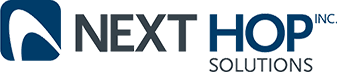You might be surprised at how powerful Excel can be
Business Technology | January 4, 2013
If you’re like most computer users, you make use of Excel on a daily basis, whether you’re figuring out your household expenses and revenues or identifying what each one of your company’s sales consultants sold for the month. But, if you are really like most Excel users, the possibilities are also good that you aren’t making use of this program to its full capability. Excel is a truly powerful program. You just need to find out how to tap into its full power. Here, then, are three tricks to help you get more out of Excel.
Adding non-contiguous values
Excel’s AutoSum option is an incredibly useful tool. It lets users swiftly add rows of numbers together to calculate a single sum. Way too many users, though, don’t know the way you use AutoSum to add values that are not contiguous, or adjacent, to one another. Fortunately, this job is not as complicated as users may believe. The TechRebpublic blog recently highlighted how users can use AutoSum to include non-contiguous sums. The task involves picking one column of numbers then holding the computer’s “Control” key to pick a second column. Users can then use AutoSum to determine the sums of both columns, even when they’re not located alongside each other.
Preventing bad data entry
Do your employees often enter bad data in the company spreadsheets? Your workers might be entering text in a spreadsheet designed only to accommodate numbers. This is sometimes a frustrating situation when it is time for you to review your spreadsheet. The good news, though, as PC Magazine wrote in a recent story, is that Excel features a method designed to protect against individuals from typing incorrect information in a company spreadsheet. This amazing feature? It’s name is Data Validation. Click on the “Table Tools” tab on Excel. Next, click “Data Validation.” Excel then will let you enter exactly what type of data your employees need to be entering into the spreadsheet. For example, you could tell Excel just to allow numbers and not text within a spreadsheet’s fields. Excel will then prevent employees from entering the wrong kind of data.
Don’t let unsaved files ruin your day
You’re part way through making a long Excel file when your computer suddenly shuts down. That’s a lot of work now wasted, right? Actually, no. Excel now comes with a function that enables you to easily recover these “lost” documents. Here’s the trick: First, click the “File” tab within your Excel program. Next, select the “Recover Unsaved Documents” option. Now you can just click on the document once it appears on your screen. In addition, here’s another amazing fact: This works even for those Excel files which you never even gave a name before you lost them.
If you’re like most computer users, you make use of Excel on a daily basis, whether you’re figuring out your household expenses and revenues or identifying what each one of your company’s sales consultants sold for the month. But, if you are really like most Excel users, the possibilities are also good that you aren’t making use of this program to its full capability. Excel is a truly powerful program. You just need to find out how to tap into its full power. Here, then, are three tricks to help you get more out of Excel.
Adding non-contiguous values
Excel’s AutoSum option is an incredibly useful tool. It lets users swiftly add rows of numbers together to calculate a single sum. Way too many users, though, don’t know the way you use AutoSum to add values that are not contiguous, or adjacent, to one another. Fortunately, this job is not as complicated as users may believe. The TechRebpublic blog recently highlighted how users can use AutoSum to include non-contiguous sums. The task involves picking one column of numbers then holding the computer’s “Control” key to pick a second column. Users can then use AutoSum to determine the sums of both columns, even when they’re not located alongside each other.
Preventing bad data entry
Do your employees often enter bad data in the company spreadsheets? Your workers might be entering text in a spreadsheet designed only to accommodate numbers. This is sometimes a frustrating situation when it is time for you to review your spreadsheet. The good news, though, as PC Magazine wrote in a recent story, is that Excel features a method designed to protect against individuals from typing incorrect information in a company spreadsheet. This amazing feature? It’s name is Data Validation. Click on the “Table Tools” tab on Excel. Next, click “Data Validation.” Excel then will let you enter exactly what type of data your employees need to be entering into the spreadsheet. For example, you could tell Excel just to allow numbers and not text within a spreadsheet’s fields. Excel will then prevent employees from entering the wrong kind of data.
Don’t let unsaved files ruin your day
You’re part way through making a long Excel file when your computer suddenly shuts down. That’s a lot of work now wasted, right? Actually, no. Excel now comes with a function that enables you to easily recover these “lost” documents. Here’s the trick: First, click the “File” tab within your Excel program. Next, select the “Recover Unsaved Documents” option. Now you can just click on the document once it appears on your screen. In addition, here’s another amazing fact: This works even for those Excel files which you never even gave a name before you lost them.