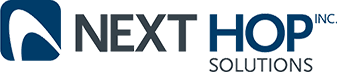Worried about malware? Turn off Java
Business Technology | March 22, 2013
Want to secure your computer from hackers? Slate writer Will Oremus has some straightforward advice: Disable Java. The issue? Hackers have had an easy time of late uncovering holes in Java’s browser plug-in. Last year, you’ll recall, the Department of Homeland Security issued a warning about Java’s security issues. Then this February, another Java weakness left what Oremus says is hundreds of millions of Internet users at risk from massive malware attacks. So Oremus’ advice is sound: If you want to keep personal information and files safe, you’ll want to disable Java.
Skip the patch
Oremus feels so passionately about this, he advises computer users to not bother with patches to cover up Java’s vulnerabilities. Preferably instead, he proposes that users disable the program. Why? Because most of us rarely use it. Relatively few Web sites today are powered by Java applets. When you disable Java, you aren’t erasing it from your computer. You’re just keeping it quiet. Oremus recommends that if you require Java to view certain key Web sites to keep Java enabled in a secondary Web browser which you only use when you need to access a Java-controlled site.
Java’s Problems
The problem with Java is that it is so vulnerable to hackers. In the most recent breach, hackers used holes in Java to take over the machines of Internet surfers who visited hacked Web sites. The company that owns Java, Oracle, wasted very little time in putting out a new security patch to fix this problem. Unfortunately, Java is known for a history of security leaks, and there’s no reason to assume that hackers won’t quickly find new ones to take advantage of.
Disable
Thankfully, it doesn’t take much computer savvy to disable Java on your computer, though the steps vary based on your Web browser. For Firefox, choose “Tools” from the browser’s main menu. Then click “Add-ons” and check the “Disable” button beside the listed Java plug-ins. In Safari, click “Safari” on your browser’s main menu. Click on “Preferences” prior to selecting the “Security” tab. Here you will see a button checked next to “Enable Java.” Uncheck it. With Chrome, type or copy “Chrome://Plugins” in the address bar. When Java plug-ins appear, click the “Disable” buttons next to them. It’s more complicated to turn off Java if you are using Internet Explorer. The best way to learn how is to visit http://www.java.com/en/download/help/disable_browser.xml
Want to secure your computer from hackers? Slate writer Will Oremus has some straightforward advice: Disable Java. The issue? Hackers have had an easy time of late uncovering holes in Java’s browser plug-in. Last year, you’ll recall, the Department of Homeland Security issued a warning about Java’s security issues. Then this February, another Java weakness left what Oremus says is hundreds of millions of Internet users at risk from massive malware attacks. So Oremus’ advice is sound: If you want to keep personal information and files safe, you’ll want to disable Java.
Skip the patch
Oremus feels so passionately about this, he advises computer users to not bother with patches to cover up Java’s vulnerabilities. Preferably instead, he proposes that users disable the program. Why? Because most of us rarely use it. Relatively few Web sites today are powered by Java applets. When you disable Java, you aren’t erasing it from your computer. You’re just keeping it quiet. Oremus recommends that if you require Java to view certain key Web sites to keep Java enabled in a secondary Web browser which you only use when you need to access a Java-controlled site.
Java’s Problems
The problem with Java is that it is so vulnerable to hackers. In the most recent breach, hackers used holes in Java to take over the machines of Internet surfers who visited hacked Web sites. The company that owns Java, Oracle, wasted very little time in putting out a new security patch to fix this problem. Unfortunately, Java is known for a history of security leaks, and there’s no reason to assume that hackers won’t quickly find new ones to take advantage of.
Disable
Thankfully, it doesn’t take much computer savvy to disable Java on your computer, though the steps vary based on your Web browser. For Firefox, choose “Tools” from the browser’s main menu. Then click “Add-ons” and check the “Disable” button beside the listed Java plug-ins. In Safari, click “Safari” on your browser’s main menu. Click on “Preferences” prior to selecting the “Security” tab. Here you will see a button checked next to “Enable Java.” Uncheck it. With Chrome, type or copy “Chrome://Plugins” in the address bar. When Java plug-ins appear, click the “Disable” buttons next to them. It’s more complicated to turn off Java if you are using Internet Explorer. The best way to learn how is to visit http://www.java.com/en/download/help/disable_browser.xml