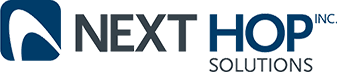Tips to Get the Most out of Windows 7
Business Technology | October 24, 2012
Are you still using Windows 7? You’re not alone. Windows 7 is an efficient operating system, but you most likely are not taking advantage of all it can offer. Below are great tips to get more from Windows 7.
Access videos from the Start menu: You can access your pictures and music from the Windows 7 start menu, but did you know you can customize Windows 7 to allow you to access your videos too? If you want to do this, right-click the Start button and click “Properties.” Then, on the Start Menu tab, click “Customize.” A dialogue box will pop-up, scroll to the bottom and look for the videos section. Click “Display as a link” and hit “OK” and “OK” again.
Modify your Shut Down button: You know that your computer’s Shut Down button turns off your computer. However, what if you hardly ever shut down your computer? A little known fact: you can customize your Shut Down button so that when you press it, it carries out another action, everything from restarting your computer to putting it in sleep mode. To perform this, right-click the Start button and pick “Properties.” On the Start Menu tab, select the “Power button action” drop-down menu. You can then select what action you would like the power button to take as a default.
Add some privacy to your online searching: When you search Internet Explorer, your computer will automatically display the most recent searches that you have performed. Maybe you’d rather not have this information available to other users. Luckily, you can customize Windows 7 to make this happen. You can switch off the “recent searches” feature from the Start menu. Once you pull up the Start menu’s search box, type GPEDIT.MSC and press “Enter.” This will set the Group Policy Editor in motion. Find the “User configuration” option. Then choose “Administrative Templates,” “Windows Components,” and “Windows Explorer.” Once you are here, you can double-click “Turn off display of recent search entries in the Windows Explorer search box.” Then select “Enabled” from the screen that comes up next. Then click “OK.” You will now experience greater privacy when searching the Internet.
Are you still using Windows 7? You’re not alone. Windows 7 is an efficient operating system, but you most likely are not taking advantage of all it can offer. Below are great tips to get more from Windows 7.
Access videos from the Start menu: You can access your pictures and music from the Windows 7 start menu, but did you know you can customize Windows 7 to allow you to access your videos too? If you want to do this, right-click the Start button and click “Properties.” Then, on the Start Menu tab, click “Customize.” A dialogue box will pop-up, scroll to the bottom and look for the videos section. Click “Display as a link” and hit “OK” and “OK” again.
Modify your Shut Down button: You know that your computer’s Shut Down button turns off your computer. However, what if you hardly ever shut down your computer? A little known fact: you can customize your Shut Down button so that when you press it, it carries out another action, everything from restarting your computer to putting it in sleep mode. To perform this, right-click the Start button and pick “Properties.” On the Start Menu tab, select the “Power button action” drop-down menu. You can then select what action you would like the power button to take as a default.
Add some privacy to your online searching: When you search Internet Explorer, your computer will automatically display the most recent searches that you have performed. Maybe you’d rather not have this information available to other users. Luckily, you can customize Windows 7 to make this happen. You can switch off the “recent searches” feature from the Start menu. Once you pull up the Start menu’s search box, type GPEDIT.MSC and press “Enter.” This will set the Group Policy Editor in motion. Find the “User configuration” option. Then choose “Administrative Templates,” “Windows Components,” and “Windows Explorer.” Once you are here, you can double-click “Turn off display of recent search entries in the Windows Explorer search box.” Then select “Enabled” from the screen that comes up next. Then click “OK.” You will now experience greater privacy when searching the Internet.