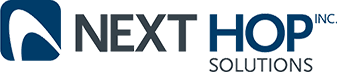Microsoft Word Tips: Make it Work For You
Business Technology | September 28, 2012
1. Get comfortable with the Track Changes feature
Tools > Track Changes
Track Changes is excellent if you routinely proofread documents for your co-works. It clearly marks where you have made any edits and changes, then the author can accept or reject the adjustments you’ve made. You can even make comments about the reasons you made a certain change or ask a question in the margin.
WARNING: It is important to remember is that before passing off your document to the client, make sure all the changes have been approved or rejected. You don’t want anyone seeing all the mistakes that were made. They don’t have to know how the magic happens.
2. Use Find and Replace for efficient editing and formatting
Edit > Find > Advanced Find and Replace
If you are editing a document and you notice that every time the author wrote your they meant you’re. You can easily and quickly fix this utilizing the find and replace function. Yet another excellent trick using find and replace is, if your company has a particular font they use for all documents you can find all Times New Roman for example and replace it with the font your business uses for their marketing.
3. Customize your toolbars to suit your daily needs and routines
View > Toolbars > Customize Toolbars and Menus
If you spend any significant amount of time in Microsoft Word, you should create a workspace that displays the nature of your work. That could mean removing unneeded toolbar clutter. It could also mean adding or repositioning certain buttons and functions that you use frequently.
4. Eliminate formatting frustration: Add the “Show all nonprinting characters” button to your toolbar
Have you ever been working on a document and you are trying to do a numbered list and Microsoft Word does something peculiar? It’s annoying but if you merely click the “Show all nonprinting characters” you will be able to see what elements are playing into your document and easily fix what is happening.
>
1. Get comfortable with the Track Changes feature
Tools > Track Changes
Track Changes is excellent if you routinely proofread documents for your co-works. It clearly marks where you have made any edits and changes, then the author can accept or reject the adjustments you’ve made. You can even make comments about the reasons you made a certain change or ask a question in the margin.
WARNING: It is important to remember is that before passing off your document to the client, make sure all the changes have been approved or rejected. You don’t want anyone seeing all the mistakes that were made. They don’t have to know how the magic happens.
2. Use Find and Replace for efficient editing and formatting
Edit > Find > Advanced Find and Replace
If you are editing a document and you notice that every time the author wrote your they meant you’re. You can easily and quickly fix this utilizing the find and replace function. Yet another excellent trick using find and replace is, if your company has a particular font they use for all documents you can find all Times New Roman for example and replace it with the font your business uses for their marketing.
3. Customize your toolbars to suit your daily needs and routines
View > Toolbars > Customize Toolbars and Menus
If you spend any significant amount of time in Microsoft Word, you should create a workspace that displays the nature of your work. That could mean removing unneeded toolbar clutter. It could also mean adding or repositioning certain buttons and functions that you use frequently.
4. Eliminate formatting frustration: Add the “Show all nonprinting characters” button to your toolbar
Have you ever been working on a document and you are trying to do a numbered list and Microsoft Word does something peculiar? It’s annoying but if you merely click the “Show all nonprinting characters” you will be able to see what elements are playing into your document and easily fix what is happening.
>