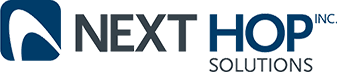How to Use Cyberduck To Manage Files Stored in the Cloud
Business Technology | February 4, 2015
Sometimes it’s useful to store public-facing data in the cloud. When that’s necessary, it’s typically done inside the web application by the end user. They’ll upload their pictures, video or other content quite happily using the app. In that case, there’s no real need for an admin to get involved. But when an admin does need to get involved, the best way is often to go forward by taking a step back.
If you’re a systems administrator looking for a way to manipulate content the best choice might just be an FTP client. Remember those? In the bad old days before Adobe Muse and other design software started letting you just upload whole websites in the click of a button, File Transfer Protocol (FTP) clients were how things got onto the web. And if you have cloud data you need to get right into and manipulate by hand, they deserve a second look. In particular, Cyberduck merits your attention.
Cyberduck is available in over 30 languages. You can get it for Windows or OSX, and it supports a whole range of FTPs. Standard FTP is in there, and so is SSH FTP, as well as WebDAV, Amazon S3, Microsoft Azure, and Openstack Swift. That means that if you’re a user of Rackspace Cloud, HP Cloud, Internap, or any cloud storage systems that use Openstack, you can use Cyberduck. And Google’s Cloud Storage meshes with S3 protocols, so you can connect there too.
Getting set up
After you install Cyberduck – and Bonjour, if you’re a Windows user; it’s optional, but not necessary – click ‘Open Connection.’ You’ll get a drop-down, and from there you can select the protocol you want to configure. Copy and paste your credentials to be allowed access to the system you’re connecting to and click ‘Connect.’ You’ll get a password prompt, and FTP users will get a warning that their password will be sent in plaintext – unencrypted. You can bookmark servers during a session so they’re easy to return to for future sessions.
Manipulating files
You can upload and download files with a simple drag and drop. There’s a queue manager for batch upload files and you can view the progress of those uploads. Click the ‘Get Info’ button and you’ll be given the option to manage attributes, and you’ll also be able to configure data on traditional web servers so it can be distributed with Amazon CloudFront, Memset Memstone and Akamai. You can edit files through an external editor, and upload revisions from a temporary stored file.
What about security?
Cyberduck stands out from other FTP clients because its FTP functionality is actually the least important part of what it can do. It also stands out because the majority of FTP clients aren’t great for security, but Cyberduck is. You’re constantly being reminded that standard FTP means your passwords and other data are being sent unencrypted. That’s because FTP was introduced in the 1970s, before encryption was seen as a major issue and certainly before SSL. But FTP continues to be offered on many servers anyway. Many traditional FTP clients leave no alternative, and the best you can usually hope for is SSH FTP. Instead of these limited options, Cyberduck gives cloud access, offering better security too.
Sometimes it’s useful to store public-facing data in the cloud. When that’s necessary, it’s typically done inside the web application by the end user. They’ll upload their pictures, video or other content quite happily using the app. In that case, there’s no real need for an admin to get involved. But when an admin does need to get involved, the best way is often to go forward by taking a step back.
If you’re a systems administrator looking for a way to manipulate content the best choice might just be an FTP client. Remember those? In the bad old days before Adobe Muse and other design software started letting you just upload whole websites in the click of a button, File Transfer Protocol (FTP) clients were how things got onto the web. And if you have cloud data you need to get right into and manipulate by hand, they deserve a second look. In particular, Cyberduck merits your attention.
Cyberduck is available in over 30 languages. You can get it for Windows or OSX, and it supports a whole range of FTPs. Standard FTP is in there, and so is SSH FTP, as well as WebDAV, Amazon S3, Microsoft Azure, and Openstack Swift. That means that if you’re a user of Rackspace Cloud, HP Cloud, Internap, or any cloud storage systems that use Openstack, you can use Cyberduck. And Google’s Cloud Storage meshes with S3 protocols, so you can connect there too.
Getting set up
After you install Cyberduck – and Bonjour, if you’re a Windows user; it’s optional, but not necessary – click ‘Open Connection.’ You’ll get a drop-down, and from there you can select the protocol you want to configure. Copy and paste your credentials to be allowed access to the system you’re connecting to and click ‘Connect.’ You’ll get a password prompt, and FTP users will get a warning that their password will be sent in plaintext – unencrypted. You can bookmark servers during a session so they’re easy to return to for future sessions.
Manipulating files
You can upload and download files with a simple drag and drop. There’s a queue manager for batch upload files and you can view the progress of those uploads. Click the ‘Get Info’ button and you’ll be given the option to manage attributes, and you’ll also be able to configure data on traditional web servers so it can be distributed with Amazon CloudFront, Memset Memstone and Akamai. You can edit files through an external editor, and upload revisions from a temporary stored file.
What about security?
Cyberduck stands out from other FTP clients because its FTP functionality is actually the least important part of what it can do. It also stands out because the majority of FTP clients aren’t great for security, but Cyberduck is. You’re constantly being reminded that standard FTP means your passwords and other data are being sent unencrypted. That’s because FTP was introduced in the 1970s, before encryption was seen as a major issue and certainly before SSL. But FTP continues to be offered on many servers anyway. Many traditional FTP clients leave no alternative, and the best you can usually hope for is SSH FTP. Instead of these limited options, Cyberduck gives cloud access, offering better security too.