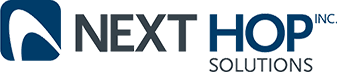How to Get Rid of Malware
Managed IT | November 19, 2020

Removing malware can often seem like a daunting task, especially for someone who is not particularly tech savvy; however, by responding quickly and carefully, malware and other kinds of viruses can be easily removed from your computer. If you are unsure about how to get rid of malware on your own, the IT experts at Next Hop Solutions’ help desk can walk you through the process. Our team has also put together a simple checklist to help you remove malware from your computer.
1. Disconnect from the Internet & Enter Safe Mode
In order to remove malware from your computer, you will need to disconnect from the Internet to prevent the malware from spreading further. Once the computer is no longer connected to the Internet, restart it and place it into safe mode to prevent unnecessary applications from running in the background.
If you are using a Mac, restart the device and immediately hold the shift key until the Apple logo appears on the screen.
If you are using a PC, restart the computer and, when the sign-in screen appears, hold down the shift key and select “Power”, “Restart”. Once the PC restarts, select “Choose an option”, followed by “Troubleshoot”, “Advanced Options,” and “Startup Settings”. Click “Restart” and wait for the menu screen to appear. Select “F4” to enter safe mode.
2. Delete Temporary Files & Cache
Deleting temporary files and clearing the cache can help remove some parts of malware and the infected data from your computer. In order to do this on a PC, simply search for the Disk Cleanup tool and run it. You will also need to check the computer’s resource monitor by searching for the application in the search bar and then clicking “End Process” on the program you want to stop running.
In order to delete temporary files on a Mac, select “Go” in the top bar. Click on “Go to Folder” and then type in “~/Library/”. Navigate to the “Cache” folder, move all of the files to the trash, and then empty the trash bin. You will also need to check the Activity Monitor, by selecting “Applications” in Finder, clicking “Utilities” then “Activity Monitor”. Here you can double click on an application and then click “Quit”.
3. Scan for Malware
Running a malware scanner will help get rid of most standard malware infections. Simply run the malware scanner that you already have installed on your computer by launching the program and pressing the scan button. This process could take anywhere from several minutes to an hour.
If you would like to learn more about how to get rid of malware, or if you are interested in one of our IT services please contact Next Hop Solutions at 1-855-482-5141 or by requesting a consultation on our website.
Found this helpful? Sign up to our email list to receive the latest IT tips and news!

Removing malware can often seem like a daunting task, especially for someone who is not particularly tech savvy; however, by responding quickly and carefully, malware and other kinds of viruses can be easily removed from your computer. If you are unsure about how to get rid of malware on your own, the IT experts at Next Hop Solutions’ help desk can walk you through the process. Our team has also put together a simple checklist to help you remove malware from your computer.
1. Disconnect from the Internet & Enter Safe Mode
In order to remove malware from your computer, you will need to disconnect from the Internet to prevent the malware from spreading further. Once the computer is no longer connected to the Internet, restart it and place it into safe mode to prevent unnecessary applications from running in the background.
If you are using a Mac, restart the device and immediately hold the shift key until the Apple logo appears on the screen.
If you are using a PC, restart the computer and, when the sign-in screen appears, hold down the shift key and select “Power”, “Restart”. Once the PC restarts, select “Choose an option”, followed by “Troubleshoot”, “Advanced Options,” and “Startup Settings”. Click “Restart” and wait for the menu screen to appear. Select “F4” to enter safe mode.
2. Delete Temporary Files & Cache
Deleting temporary files and clearing the cache can help remove some parts of malware and the infected data from your computer. In order to do this on a PC, simply search for the Disk Cleanup tool and run it. You will also need to check the computer’s resource monitor by searching for the application in the search bar and then clicking “End Process” on the program you want to stop running.
In order to delete temporary files on a Mac, select “Go” in the top bar. Click on “Go to Folder” and then type in “~/Library/”. Navigate to the “Cache” folder, move all of the files to the trash, and then empty the trash bin. You will also need to check the Activity Monitor, by selecting “Applications” in Finder, clicking “Utilities” then “Activity Monitor”. Here you can double click on an application and then click “Quit”.
3. Scan for Malware
Running a malware scanner will help get rid of most standard malware infections. Simply run the malware scanner that you already have installed on your computer by launching the program and pressing the scan button. This process could take anywhere from several minutes to an hour.
If you would like to learn more about how to get rid of malware, or if you are interested in one of our IT services please contact Next Hop Solutions at 1-855-482-5141 or by requesting a consultation on our website.
Found this helpful? Sign up to our email list to receive the latest IT tips and news!