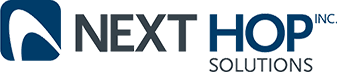Getting the Most out of Gmail
Business Technology | January 15, 2015
Gmail, Google’s e-mail system, is steadily growing in popularity. This isn’t a surprise; Google hasn’t developed too many products that prove unpopular with consumers.
But are you using Gmail to its fullest potential?
You aren’t if you’re not using these tips to get the most out of your Gmail account:
Label your messages: Is your e-mail inbox overflowing with messages from friends, co-workers, bosses, and family members? It can prove difficult to keep track of these messages. Fortunately, Gmail allows you to add brightly colored labels to your messages to better keep track of your inbox.
For instance, you can slap a bright red “Urgent” label to all messages that you need to address quickly. You can put a blue “Vacation” label on e-mail messages relating to hotel reservations, car rentals, and other vacation-planning activities. If you’re conducting a job search, e-mails from prospective employees and networking contacts might include a purple “Job search” label.
Free up space with archiving: Is the number of e-mails in your inbox fast approaching the 5,000 mark? Then it might be time to archive your messages. This nifty feature from Google allows you to place messages that you don’t need right now but don’t want to delete to the “All Mail” folder. Unlike messages that you place in “Trash,” e-mails archived in “All Mail” don’t disappear forever after 30 days.
Add a signature: Tired of typing your name, phone number, and e-mail address at the bottom of each of your Gmail messages? Why not create an e-mail signature? Gmail allows you to save signatures that you can then simply drop into the bottom of your messages. This is a great time saver for anyone who writes dozens of e-mail messages during an average day.
Filter your incoming messages: Gmail also allows you to create filters that can automatically label, archive, delete, or forward specific incoming messages. By choosing the “Filter messages like this” option from Gmail’s “More” drop-down menu, you can tell Gmail to automatically apply the “Job Search” label to any messages that include the words resume, apply, career or job. You can tell Gmail to automatically send all messages with the words “hotel,” “car rental,” or “reservation” to your Gmail “Vacation” folder.
Gmail, Google’s e-mail system, is steadily growing in popularity. This isn’t a surprise; Google hasn’t developed too many products that prove unpopular with consumers.
But are you using Gmail to its fullest potential?
You aren’t if you’re not using these tips to get the most out of your Gmail account:
Label your messages: Is your e-mail inbox overflowing with messages from friends, co-workers, bosses, and family members? It can prove difficult to keep track of these messages. Fortunately, Gmail allows you to add brightly colored labels to your messages to better keep track of your inbox.
For instance, you can slap a bright red “Urgent” label to all messages that you need to address quickly. You can put a blue “Vacation” label on e-mail messages relating to hotel reservations, car rentals, and other vacation-planning activities. If you’re conducting a job search, e-mails from prospective employees and networking contacts might include a purple “Job search” label.
Free up space with archiving: Is the number of e-mails in your inbox fast approaching the 5,000 mark? Then it might be time to archive your messages. This nifty feature from Google allows you to place messages that you don’t need right now but don’t want to delete to the “All Mail” folder. Unlike messages that you place in “Trash,” e-mails archived in “All Mail” don’t disappear forever after 30 days.
Add a signature: Tired of typing your name, phone number, and e-mail address at the bottom of each of your Gmail messages? Why not create an e-mail signature? Gmail allows you to save signatures that you can then simply drop into the bottom of your messages. This is a great time saver for anyone who writes dozens of e-mail messages during an average day.
Filter your incoming messages: Gmail also allows you to create filters that can automatically label, archive, delete, or forward specific incoming messages. By choosing the “Filter messages like this” option from Gmail’s “More” drop-down menu, you can tell Gmail to automatically apply the “Job Search” label to any messages that include the words resume, apply, career or job. You can tell Gmail to automatically send all messages with the words “hotel,” “car rental,” or “reservation” to your Gmail “Vacation” folder.