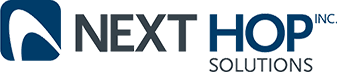Windows 10 Wants Your Data: Be Prepared
Business Technology | September 10, 2015

With Windows 10, Microsoft has had to swallow two bitter pills: the poor reception of Windows 8 and the end of software as a product. To sweeten that medicine, the colossus of business IT has also swallowed something else: the keys to your data.
The new Windows business model involves a 30% cut from sales from the app store and ads delivered with Bing search results, as well as ads already inserted into pre-installed apps. But many of these do their targeting with the help of personal data that Windows 10 collects by default.
In fact, Microsoft’s privacy policy explicitly states: ‘We will access, disclose and preserve personal data, including your content (such as the content of your emails, other private communications or files in private folders), when we have a good faith belief that doing so is necessary to protect our customers or enforce the terms governing the use of the services.’ (Source: Microsoft Privacy Policy.)
If you use your Windows machine for sensitive business data or you just don’t want Microsoft to know as much about you as Google, Facebook and your ISP already do, what’s to do?
1: Custom Install
Many of us are used to bypassing the custom install option.But if you’re planning to install Windows 10 and you haven’t done it yet, do a custom install and you’ll be able to turn off some of the OS’ data-gathering right from the start.
2: Privacy Settings
Head over to the Privacy Settings (Start>Settings>Privacy), and click General. Under that, look for a column of toggle switches you can flip on and off. The top toggle, ‘Let apps see my advertising ID…’ is the most important one, but if you’d like a belt-and-braces approach, turn them all off.
3: Apps and Location
The next tab down in the Privacy Settings menu is Location. While it’snot a new Windows 10 feature, it does need some atention: the more pps can use your location the more data is being collected. By default, these are all switched to ‘on.’
4: Cortana
Cortana will get to know you if you let it, sharing your information with Microsoft as it does. To stop that happening, go to the Speech, Inking and Typing tab and click the ‘stop getting to know me’ button in the middie of the screen. Bear in mind that turning this off will also turn off both Cortana and dictation capabilities.
5: Other Devices
When your computer syncs with other devices it shares information with them and then back to Microsoft. It’s also used for connecting with beacons which in turn are used for advertising – and data gathering. To stop that happening, simply turn the feature off.
6: Wi-Fi Settings
Finally, set up the Wi-Fi Sense feature. Go out of the Privacy menu and into General Settings, then select Network and Internet. Under that heading click Manage Wi-Fi Settings. There, you’ll find the controls for the wi-fi sense feature that lets you stop your computer doing things like connecting to open networks shared by your contacts and sharing around your Skype and Outlook details.
While that isn’t the whole story,it will cover all the major bases when it comes to keeping your data safe from the prying eyes that came with your computer or OS.

With Windows 10, Microsoft has had to swallow two bitter pills: the poor reception of Windows 8 and the end of software as a product. To sweeten that medicine, the colossus of business IT has also swallowed something else: the keys to your data.
The new Windows business model involves a 30% cut from sales from the app store and ads delivered with Bing search results, as well as ads already inserted into pre-installed apps. But many of these do their targeting with the help of personal data that Windows 10 collects by default.
In fact, Microsoft’s privacy policy explicitly states: ‘We will access, disclose and preserve personal data, including your content (such as the content of your emails, other private communications or files in private folders), when we have a good faith belief that doing so is necessary to protect our customers or enforce the terms governing the use of the services.’ (Source: Microsoft Privacy Policy.)
If you use your Windows machine for sensitive business data or you just don’t want Microsoft to know as much about you as Google, Facebook and your ISP already do, what’s to do?
1: Custom Install
Many of us are used to bypassing the custom install option.But if you’re planning to install Windows 10 and you haven’t done it yet, do a custom install and you’ll be able to turn off some of the OS’ data-gathering right from the start.
2: Privacy Settings
Head over to the Privacy Settings (Start>Settings>Privacy), and click General. Under that, look for a column of toggle switches you can flip on and off. The top toggle, ‘Let apps see my advertising ID…’ is the most important one, but if you’d like a belt-and-braces approach, turn them all off.
3: Apps and Location
The next tab down in the Privacy Settings menu is Location. While it’snot a new Windows 10 feature, it does need some atention: the more pps can use your location the more data is being collected. By default, these are all switched to ‘on.’
4: Cortana
Cortana will get to know you if you let it, sharing your information with Microsoft as it does. To stop that happening, go to the Speech, Inking and Typing tab and click the ‘stop getting to know me’ button in the middie of the screen. Bear in mind that turning this off will also turn off both Cortana and dictation capabilities.
5: Other Devices
When your computer syncs with other devices it shares information with them and then back to Microsoft. It’s also used for connecting with beacons which in turn are used for advertising – and data gathering. To stop that happening, simply turn the feature off.
6: Wi-Fi Settings
Finally, set up the Wi-Fi Sense feature. Go out of the Privacy menu and into General Settings, then select Network and Internet. Under that heading click Manage Wi-Fi Settings. There, you’ll find the controls for the wi-fi sense feature that lets you stop your computer doing things like connecting to open networks shared by your contacts and sharing around your Skype and Outlook details.
While that isn’t the whole story,it will cover all the major bases when it comes to keeping your data safe from the prying eyes that came with your computer or OS.